Struggling with TOD files that won’t play on your favorite devices? You’re not alone. TOD video format, typically associated with JVC camcorders, often leads to compatibility issues. But don’t worry, converting TOD to MP4 is your ticket to hassle-free playback and wider sharing possibilities.
With the right tools and know-how, you can seamlessly transform your precious memories into a universally accepted MP4 format. Whether you’re looking to edit on mainstream software or just want to watch on the go, this conversion is a game-changer. Let’s dive into how you can make this switch quickly and preserve the quality of your videos.
Understanding TOD Video Format
When diving into the world of video formats, it’s crucial to comprehend the specifics of TOD files. TOD video format is typically associated with JVC camcorders, used primarily for storing high-definition footage. Unlike more common video formats, TOD files aren’t widely supported across media players or devices. This can lead to the frustration of not being able to play back your cherished memories on your go-to devices.
At the technical core, TOD videos are recorded using MPEG-2 compression. However, their structure differs from the standard MPG files which contributes to their compatibility issues. Your TOD files carry the video content in high quality, with resolutions that can go up to 1920×1080. Given this high resolution, the detail in the videos is preserved, but it also means the file sizes can be quite large.
You might find software that can natively play TOD files, but they’re often cumbersome to use or not available on all devices. This emphasizes the need to convert TOD to MP4, which offers a more user-friendly experience. MP4 format is well-known for its ability to maintain high-quality video while being compatible with a broad range of devices and players.
Dealing with TOD files directly from your camcorder often involves using bundled software, which might not be the most efficient way to manage your media. Third-party converters become handy tools in these situations, providing you with the power to easily change file formats.
It’s worth noting that while you plan to convert your files from TOD to MP4, understanding the original video specs is important. By being aware of the resolution, frame rate, and aspect ratio, you can ensure that your converted videos match the quality of the originals. Keep in mind that the right conversion software should allow you to tweak these settings if necessary, giving you control over the final output.
Why Convert TOD to MP4?

When you’re dealing with TOD files, you might quickly recognize that they’re not quite as flexible as you’d like. MP4, on the other hand, is a format that’s become the go-to video standard across the web and various devices. By converting your TOD files to MP4, you’re unlocking a handful of advantages that’ll make your life easier.
Wider Compatibility is the most significant benefit. MP4 files are almost like a universal language in the digital world; they work seamlessly on smartphones, tablets, smart TVs, game consoles, and virtually any media player software, like VLC and Windows Media Player. This compatibility ensures that you’re not restricted to using specific equipment or software to watch your videos.
Moreover, MP4 files are perfect for Online Sharing. Whether you’re uploading family memories to a cloud service, sharing clips on social media, or embedding videos on your website, MP4 won’t let you down. It’s a format that’s widely accepted by online platforms, making it a breeze to share your content with others.
Another aspect to consider is File Size and Quality. MP4 files are renowned for maintaining a high level of quality while keeping sizes manageable. This balance is crucial for maintaining storage space and for streaming or downloading videos. With the right conversion tools, you can even tweak the output settings to further optimize for either quality or file size depending on your needs.
Lastly, MP4 files come with the flexibility of supporting a range of audio and subtitle tracks. This makes them ideal for creating content that’s accessible to a wider audience, including non-native speakers or individuals who require subtitles for hearing impairments.
- Wider Compatibility: Seamless playback on multiple devices.
- Online Sharing: Accepted by most online platforms.
- File Size and Quality: Balances high-quality video with manageable file sizes.
- Audio and Subtitle Tracks: Supports multiple audio and subtitle options.
By switching from TOD to MP4, you’ll benefit from these aspects, making your video content more user-friendly and far-reaching.
Best Tools for Converting TOD to MP4

When you’re ready to convert your TOD files to the versatile MP4 format, picking the right tool is crucial. Here’s a rundown of the best tools that’ll make the conversion process seamless and efficient.
HandBrake is a popular open-source video transcoder. It’s known for its versatility and the fine control it offers over the conversion process. With HandBrake, you can adjust quality, resolution, and even apply filters to your video before converting it.
Another great option is Wondershare UniConverter. This tool not only converts videos between various formats but also provides additional features like video editing, compression, and DVD burning. UniConverter’s user-friendly interface simplifies the conversion process, making it accessible even to those who aren’t tech-savvy.
For professionals looking for more advanced features, Adobe Premiere Pro is a top-tier choice. This video editing software supports a wide range of formats, including TOD and MP4, and offers comprehensive editing tools to enhance your video before the conversion.
If you prefer online tools, Online-Convert.com is a free service that can handle TOD to MP4 conversions without the need to download software. While it doesn’t offer the advanced features of dedicated software, it’s convenient for quick and simple conversions.
Here’s a glance at what each tool offers:
| Tool | Key Features |
|---|---|
| HandBrake | Open-source, customizable settings, filter application |
| UniConverter | Video editing, user-friendly, additional features |
| Adobe Premiere Pro | Advanced editing, professional-grade software |
| Online-Convert.com | No download required, straightforward process |
Remember to consider factors like the size and quantity of files you need to convert, your level of expertise, and whether you require advanced editing options. No matter your situation, there’s a tool out there that’ll fit your needs.
Step-by-Step Guide to Converting TOD to MP4

Before you start converting your TOD files, ensure your computer has the necessary software – one of the recommended conversion tools you’re most comfortable with. Make sure it’s downloaded and installed correctly on your system.
Choose the Right Converter
Pick the converter that best fits your needs. If you’re seeking simple, straightforward conversions with no editing, a tool like Online-Convert.com might be your best bet. For higher control and professional needs, Adobe Premiere Pro is excellent. HandBrake serves well for those looking for a free, open-source option.
Launch the Converter
Once you’ve chosen your converter:
- Open the application.
- Locate the ‘Import’ or ‘Open File’ option.
- Select your TOD files.
Configure Output Settings
It’s time to set up the output preferences:
- Look for the ‘Output Format’ or similar setting.
- Choose MP4 from the list of format options.
- Adjust video and audio settings if needed—this could be resolution, bitrate, or codecs.
Initiate the Conversion Process
After setting the output parameters:
- Click on ‘Convert’, ‘Start’, or the equivalent button in your chosen software.
- Wait while the tool transforms your files. This may take a while, depending on the file size and number of files you’re converting.
Transfer or Edit Your Files
Once the conversion is complete:
- Save or transfer your new MP4 files to your desired location.
- Perform any further edits if your converter includes video editing features.
By following these steps, you’ll have successfully converted your TOD files to the more universal MP4 format, making your videos accessible and shareable across a wide range of devices and platforms. Remember, if you’re working with a large batch of videos or high-quality footage, consider using a converter that can handle bulk conversions and provides options to maintain the original video quality.
Preserving Video Quality During Conversion

Converting TOD to MP4 shouldn’t mean sacrificing the original video quality. To ensure your videos look as pristine post-conversion as they did before, pay careful attention to the settings in your chosen converter.
Resolution and bitrate are critical factors in maintaining quality. Resolution refers to the number of pixels in each dimension that the video displays. Retain the source video’s resolution or if you’re aiming for a smaller file size, choose a resolution that respects the aspect ratio to avoid stretching. Bitrate impacts the video’s clarity and detail; a higher bitrate generally implies a better quality image.
Do’s and Don’ts for keeping your videos looking sharp:
- Do match the source video’s frame rate to avoid stuttering or a sped-up effect.
- Don’t neglect the audio settings; ensure the audio bitrate and sample rate are set properly to preserve the sound quality.
- Do utilize your converter’s preview feature to spot check the video quality before committing to the full conversion process.
Some advanced converters even offer enhancement filters to improve video quality. Experimenting with these can sometimes yield a sharper image or more vibrant colors, but be aware that enhancing filters can also result in larger file sizes.
When choosing output settings, remember that MP4 is a versatile format. It supports a wide range of video and audio codecs. Selecting the right codec is essential; H.264 is widely recommended for a good balance between quality and compatibility.
| Setting | Recommendation |
|---|---|
| Resolution | Match source or maintain aspect ratio |
| Bitrate | Higher for better image quality |
| Frame Rate | Match source to prevent issues |
| Codec | H.264 for balance and compatibility |
By keeping these factors in mind, you’ll be well on your way to quality MP4 videos that stand toe-to-toe with the original TOD files.
Enjoying Hassle-Free Playback with MP4

When you’ve successfully converted your TOD files to MP4, you’re well on your way to enjoying your media with maximum compatibility. Unlike the TOD format, which requires specific software or devices, MP4 files play effortlessly on almost any platform. From your smartphone and tablet to web browsers and gaming consoles—the MP4 format ensures your content is widely accessible.
Moreover, MP4 isn’t just about ease of access; it’s the preferred format for most social media and video sharing platforms. So, if you’re looking to share your memories or create content for the web, converting your videos to MP4 is a no-brainer. Sharing videos is as easy as dragging and dropping the file, with no need for recipients to download special codecs or software.
Here’s why MP4 stands out:
- Universal Playback: Works on iOS, Android, Windows, and macOS.
- Streamlining Sharing: Comprehensive support by YouTube, Facebook, and Instagram.
- Adaptive Streaming: Optimal for various internet speeds when streaming online.
To maintain your video quality during playback, ensure the player you use is up to date. Most players automatically update to support the latest codecs and bring improvements. Additionally, if you’re streaming the converted MP4 file, a stable internet connection contributes to uninterrupted playback.
Remember to also consider the storage device or service you’re using. MP4 files are conducive to being stored on USB drives, cloud services, or other forms of digital storage, affording you the flexibility to watch your videos whenever and wherever you prefer.
Choosing MP4 as your video format adeptly bridges the gap between high-quality recording and universal playback. Whether it’s for personal use, sharing with friends and family, or uploading to the internet, the versatility and ease of use of MP4 files make them the ideal choice for digital video playback.
Conclusion
You’ve now got the know-how to transform your TOD files into the versatile MP4 format. Whether you’re a professional looking for precision or just aiming for a quick file change, there’s a tool out there for you. Remember, MP4’s compatibility and ease of use will serve you well whether you’re editing, sharing, or simply watching your videos. With this conversion, you’re ensuring your content is ready for any platform and accessible anytime, anywhere. So go ahead, convert with confidence and take your video projects to the next level.
Frequently Asked Questions
What are TOD files and why should I convert them to MP4?
TOD files are video files generated by JVC camcorders. Converting them to MP4 is beneficial because MP4 files are widely compatible with various devices and platforms, making sharing and playback easier.
What are some recommended TOD to MP4 converters?
For simple conversions, Online-Convert.com is recommended. Adobe Premiere Pro suits professional needs, while HandBrake is a great free option.
How do I convert TOD files to MP4?
Launch your chosen converter, configure output settings to MP4, initiate the conversion process, and then transfer or edit your converted MP4 files as needed.
Can I convert multiple TOD files at once?
Yes, choose a converter that supports bulk conversions to convert large batches of videos without sacrificing the original quality.
Will converting to MP4 format affect the video quality?
If you use a decent converter that maintains the original video quality, converting TOD files to MP4 should not significantly affect video quality.
How can I ensure the best video playback quality for MP4 files?
Use an up-to-date media player and a stable internet connection for streaming to maintain high video quality during playback.
Can I store MP4 files on different devices?
Yes, MP4 files are highly flexible and can be stored on various storage devices or cloud services for easy access.

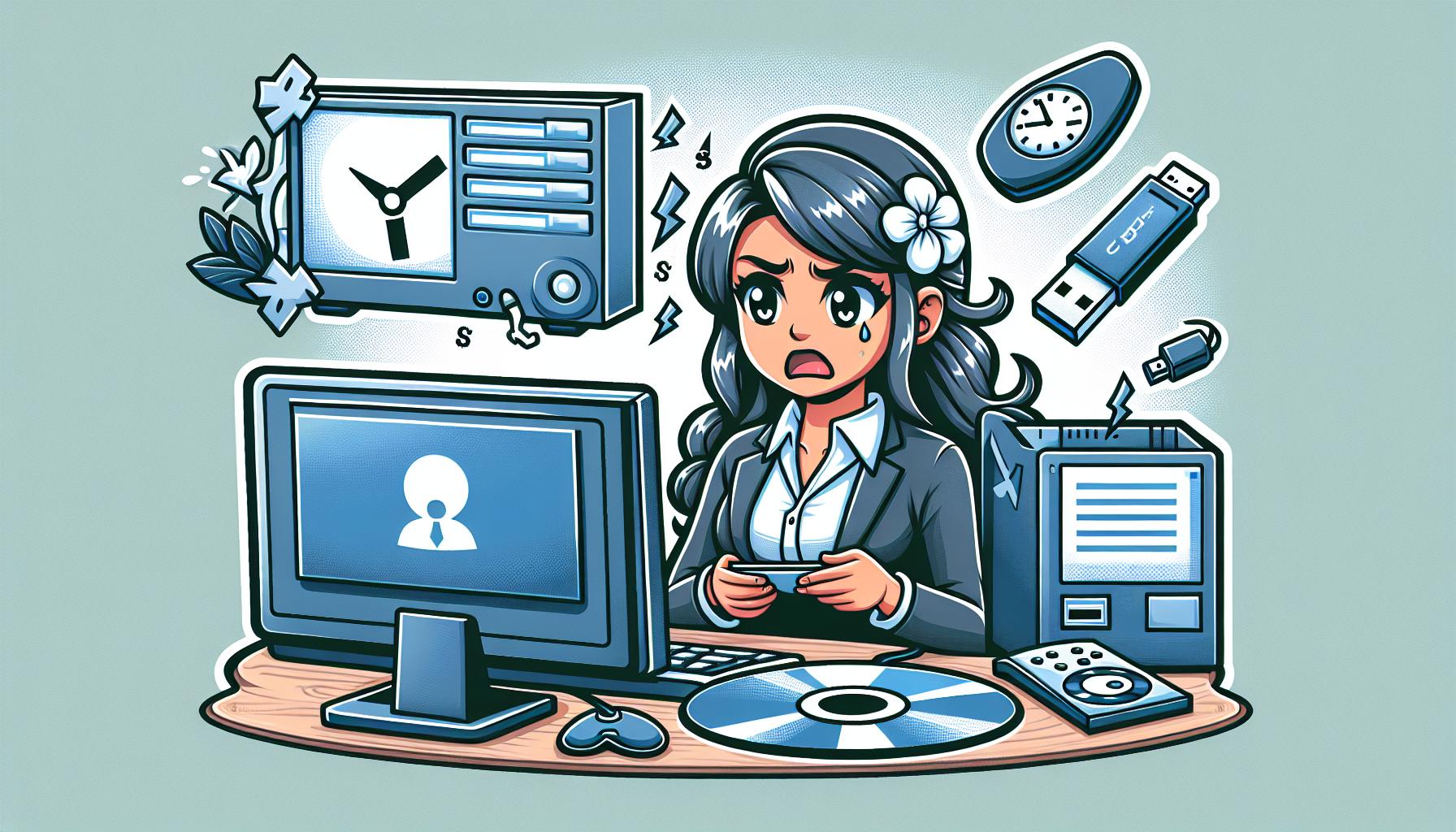

 in oregon
in oregon