Restoring an SQL database under a new name might sound daunting, but it’s a common task that can save you in a pinch. Whether you’re testing, moving to a new server, or just need a fresh start, knowing how to rename a database during restoration is a skill you’ll want in your IT toolbox.
You’ll find that this process isn’t just about restoring data; it’s about maintaining the integrity of your information while giving you the flexibility to work in parallel with your existing systems. Let’s dive into the steps to ensure your data’s continuity and your peace of mind.
Reasons for restoring an SQL database with a different name
Restoring an SQL database under a new alias is not just a technical maneuver; it’s a strategic move that can bring several benefits. You might find yourself in a scenario where testing becomes imperative before implementing changes in the live environment. A cloned database with a different name provides a safe space where you can run all sorts of tests without the fear of corrupting your production data.
Another common situation is server migration. When you’re moving to a new server, you might not want to overwrite an existing database that shares the same name. Restoring the database with a different name ensures a smooth transition, giving you time to verify the data and functionality before making the final switch.
Data recovery efforts also often necessitate the use of a different database name. Perhaps you’re dealing with a corrupted database, and you need to bring it back online without disrupting the current system. Restoring it with a new identity allows you to extract and verify the accuracy of the recovered data before going back to normal operations.
The use of different names also plays a role in the development cycle. Developers often require separate but identical databases to work independently on different features or modules. This isolation prevents conflicts and maintains stability in the development process.
Lastly, when you’re archiving, there’s a need to store historical data separately. This might call for a database to be restored with an archival name, clearly delineating it from active databases and ensuring that it is accessed only for reference or reporting purposes.
Operational flexibility and data safety are at the core of why you’d restore an SQL database with a different name. Whether it’s for testing, migration, recovery, development, or archiving, the goal remains the same: to maintain uninterrupted service and protect the integrity of your data.
Understanding the risks and benefits of renaming a database during restoration

When you’re considering restoring your SQL database with a new name, it’s essential to weigh the potential risks against the benefits. This process offers a mix of advantages that can significantly enhance your operations, but there are also challenges you need to be mindful of.
Advantages include:
- Isolated Testing: Rename restoration lets you test new features or updates without affecting your live database, preserving your production environment’s integrity.
- Facilitated Server Migration: By restoring to a new name, you can seamlessly transition data across servers, ensuring a successful migration without downtime.
- Risk Mitigation in Data Recovery: In data loss scenarios, restoring under a different name prevents the accidental overwriting of existing data, allowing for a secure recovery process.
- Simplified Development Workflows: Developers get the chance to work with real data without compromising the main database, thus streamlining development and testing.
- Efficient Archiving: Archiving historical data while keeping the system operational becomes easier, as you can transfer data to a differently named database and reduce load on the primary system.
However, it’s also crucial to consider the Risks:
- Dependency Confusion: Some applications may have hard-coded database names and might not function correctly post-renaming. Ensuring all dependencies are updated is crucial.
- Security Concerns: New databases might inadvertently bypass existing security protocols, leading to potential vulnerabilities unless security measures are meticulously duplicated.
- Maintenance Overhead: The existence of multiple database versions can increase the complexity of database management and require additional maintenance.
By taking a proactive approach towards planning and executing the restoration of an SQL database with a different name, you’ll mitigate risks and harness the strategic benefits. Ensure you have robust processes in place for testing, updating dependencies, and securing the newly named database to maximize the positive outcomes of this operation.
Step-by-step guide to restoring an SQL database with a different name

Restoring an SQL database with a new name can be a straightforward process if you follow the steps meticulously. Prior to initiating the restoration, ensure you have a current backup of your SQL database to prevent any potential data loss.
Back up your current database, even if you believe it’s identical to the one you’re restoring. This extra layer of security will safeguard your data, allowing you to revert to the original state if needed.
The next step is to access your SQL Server Management Studio (SSMS). Once you’re in, locate the ‘Databases’ folder in the Object Explorer. Here, right-click and select the ‘Restore Database…’ option.
In the Restore Database dialog, you’ll need to specify the source and the target database names. For the source, select ‘Device’ and then click on the ‘…’ button to browse and add the backup file you’re restoring from. In the ‘Database’ field, enter the new name you want for the restored database.
Customize the restore process by ticking ‘Restore With Recovery’ if you want to use the database immediately after the restore or select ‘Restore With NoRecovery’ if you plan to apply additional transaction logs.
Ensure the recovery model of the new database matches the backup’s model by checking the database settings. Go to ‘Options’ on the left side of the Restore Database window and review the restore options. It’s crucial to check ‘Overwrite the existing database (WITH REPLACE)’ if you’re replacing an existing database.
Finally, after reviewing your settings click the ‘OK’ button to begin the restoration process. Keep an eye on the SQL Server messages for any errors or confirmations regarding the restoration success.
Monitoring the process and validating the integrity of the restored database will ensure everything is running smoothly. You can do so by querying the database and checking for consistency.
Remember, restoring your SQL database with a new name is not just about following the steps; it’s also about understanding the impact of this action on your existing environment. Prepare adequately, execute with caution, and always have a rollback plan.
Best practices for maintaining data integrity during the restoration process

When restoring an SQL database with a new name, maintaining data integrity should be your top priority. To ensure a successful restoration, follow these critical best practices.
Perform a Trial Restoration First
Before executing the actual database restoration, it’s wise to conduct a trial restoration on a test server. This allows you to identify any issues that could compromise data integrity away from your production environment.
Verify the Backup Quality
Make sure your backup files are in good shape. Check for corruption by running RESTORE VERIFYONLY. This command doesn’t restore the data but confirms that the backup can be restored.
Use Checksums
Enabling checksums before the backup process adds an additional layer of data integrity validation. During restoration, SQL Server can detect any corruption that may have occurred to the data files.
Monitor During Restore
Keep an eye on the system messages and error logs during the restoration process. If SQL Server encounters integrity problems, it will halt the restore and provide an error message explaining the issue.
Set the Correct Recovery Model
Ensure that the recovery model of the target database matches the recovery needs of your operation. If log backups are part of your maintenance plan, the full recovery model is essential.
Isolate the Restored Database
After restoration, it’s good practice to isolate the database and run DBCC CHECKDB. This command checks the logical and physical integrity of all the objects in the specified database.
By sticking to these practices, you protect your SQL database’s integrity throughout the restoration process. Adhering to these guidelines will also minimize the risk of data loss or corruption, paving the way for a reliable and consistent database environment. Remember to maintain a diligent attention to detail during each step to mitigate potential risks and ensure a smooth transition from the old database to the new one.
Working in parallel: How a renamed database can be used alongside existing systems
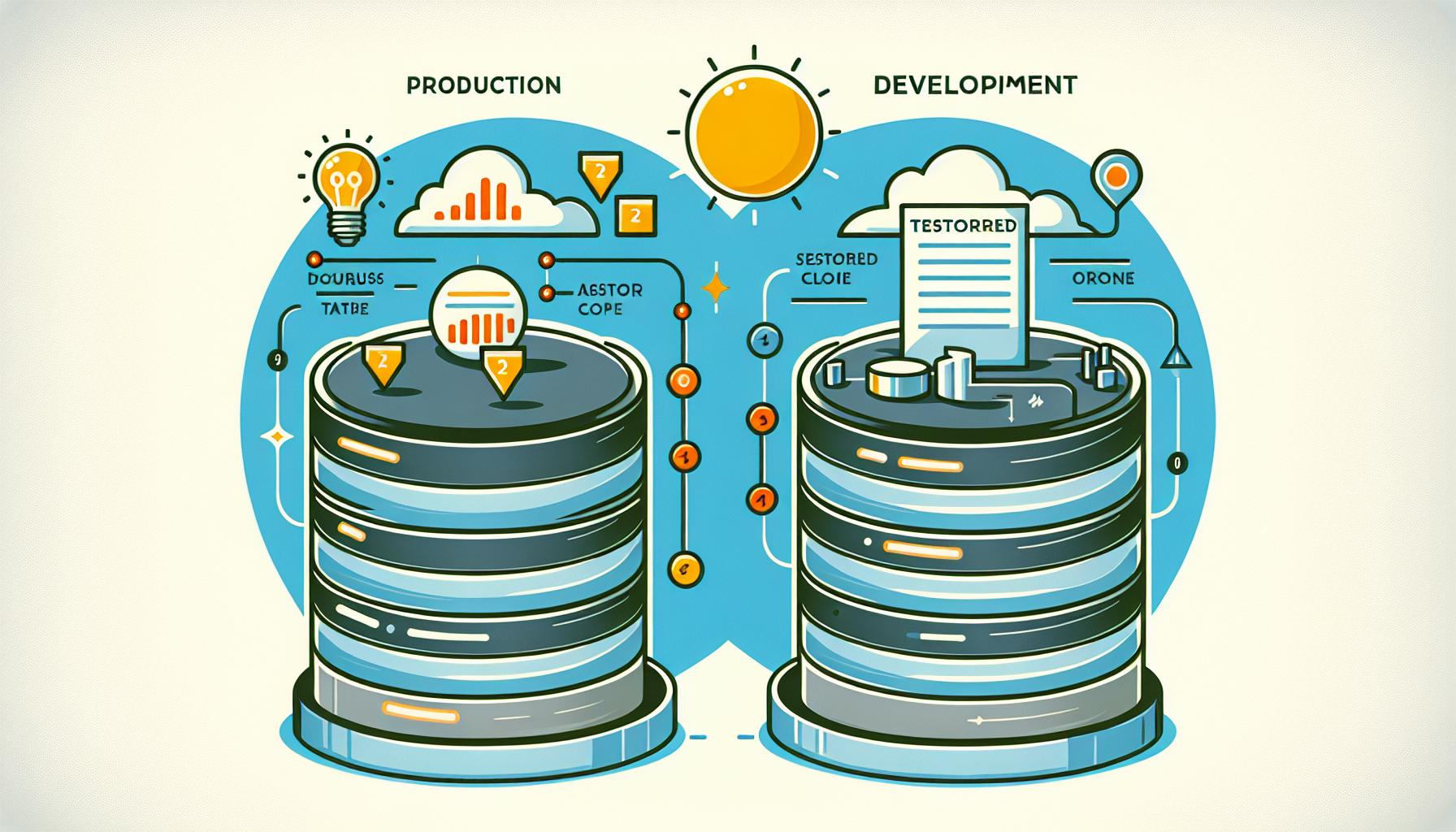
When restoring an SQL database, adopting a new name allows you to use restored data in concert with your existing databases without interrupting daily operations. Running both databases in parallel offers significant flexibility, particularly when integrating new features, testing, or data comparison.
Testing and Development
You’re often tasked with implementing updates or new features without risking your live production environment. By restoring a backup with a different name, you create an independent testing ground. This sandbox environment lets you:
- Experiment with schema changes
- Run performance tests
- Develop new features without affecting live data
Data Analysis and Reporting
Businesses require real-time data analysis and reporting, and this needn’t halt during a restoration process. A renamed database can act as a snapshot, allowing your analytics team to access data up until the backup was taken. This leads to:
- Uninterrupted access to historical data for reporting
- An opportunity to run heavy queries without affecting the performance of the primary database
Risk Mitigation
Using a renamed database reduces risk. Your original database remains untouched, which means in the event of errors during the restoration or testing phases, your live systems continue to operate. It’s a balance between progress and protection. Moreover, this approach reduces the risk of:
- Data loss
- Unexpected downtime
As you navigate through these processes, remember to maintain compliance with your organization’s data governance policies. Restoring to a new name should not mean loosening security or violating access controls. Ensure proper permissions are set and audit trails are in place to track the usage of your restored data.
Employing a restored database under a different name alongside your current systems can not only enhance your development and testing workflow but also ensure continuity of service for users. It’s about creating a robust, multi-faceted environment that supports both innovation and stability. Keep an eye on how both systems interact to optimize the benefits of working in parallel.
Conclusion
Restoring your SQL database with a different name doesn’t have to be a daunting task. By following the outlined steps, you’ll ensure a smooth transition, safeguarding your data integrity and continuity. Remember that this process not only serves as a contingency plan but also opens up avenues for development and testing, while keeping your original datasets secure. Always adhere to best practices and compliance standards to maintain a robust database environment. With the right approach, you’ll navigate the restoration confidently, keeping your SQL systems resilient and your data accessible when you need it most.
Frequently Asked Questions
What are the initial steps to restore an SQL database with a different name?
To restore an SQL database with a different name, first access SQL Server Management Studio, then specify the source and target database names. It’s crucial to ensure you have a current backup before initiating the restoration process.
How do I ensure data integrity during the SQL database restoration?
Ensure data integrity during restoration by performing a trial restoration, verifying backup quality, using checksums, and closely monitoring the restore process. Set the correct recovery model and isolate the restored database as a best practice.
Why might I want to restore a database with a different name?
Restoring a database with a different name allows running parallel databases for testing and development, offers uninterrupted access to historical data for reporting, and mitigates risk by keeping the original database untouched.
What should be considered in terms of compliance when restoring a database?
When restoring a database, maintain compliance with data governance policies by ensuring that the proper permissions are in place and that audit trails are available to track any actions performed on the restored database.
How do I customize the restore process in SQL Server Management Studio?
In SQL Server Management Studio, customize the restore process by checking the recovery model and adjusting the options to fit the specific needs of the restoration, such as changing the database files’ location or restoring to a point in time.
What is the final step after restoring an SQL database with a new name?
The final step after restoring an SQL database with a new name is to monitor the restoration process and validate the integrity of the restored database to ensure that all data has been accurately and fully recovered.

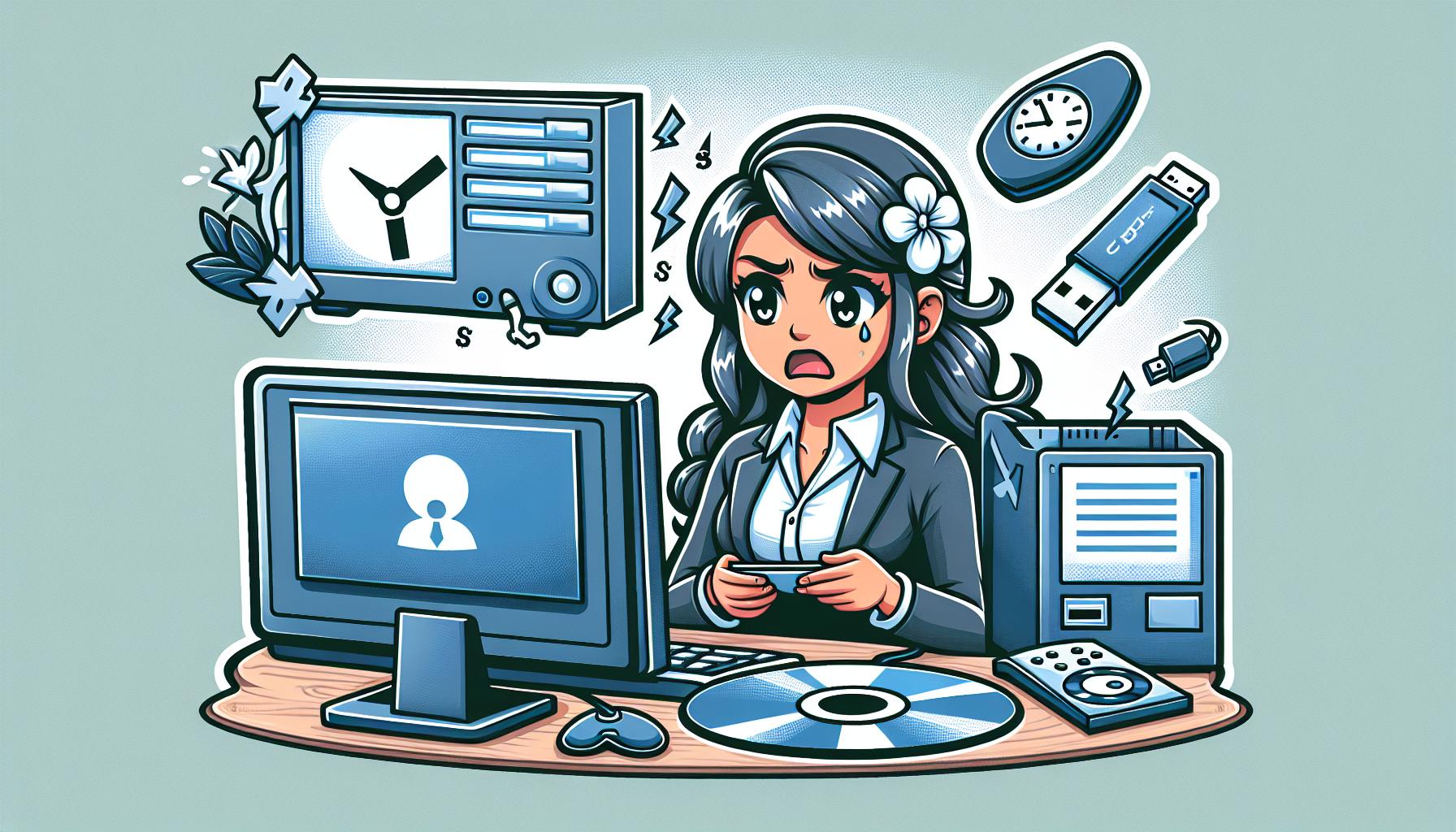

 in oregon
in oregon